Summary view
We provide a page for users to preview their submission data before proceeding to the next page or confirmation.
Go to the project section or edit your existing project.
Click on Logics under the Components panel and search for the Summary node.
Drag & drop a Summary node to the project sheet and connected it with the nodes. We recommend summary to be the node before the user confirms with the submission.
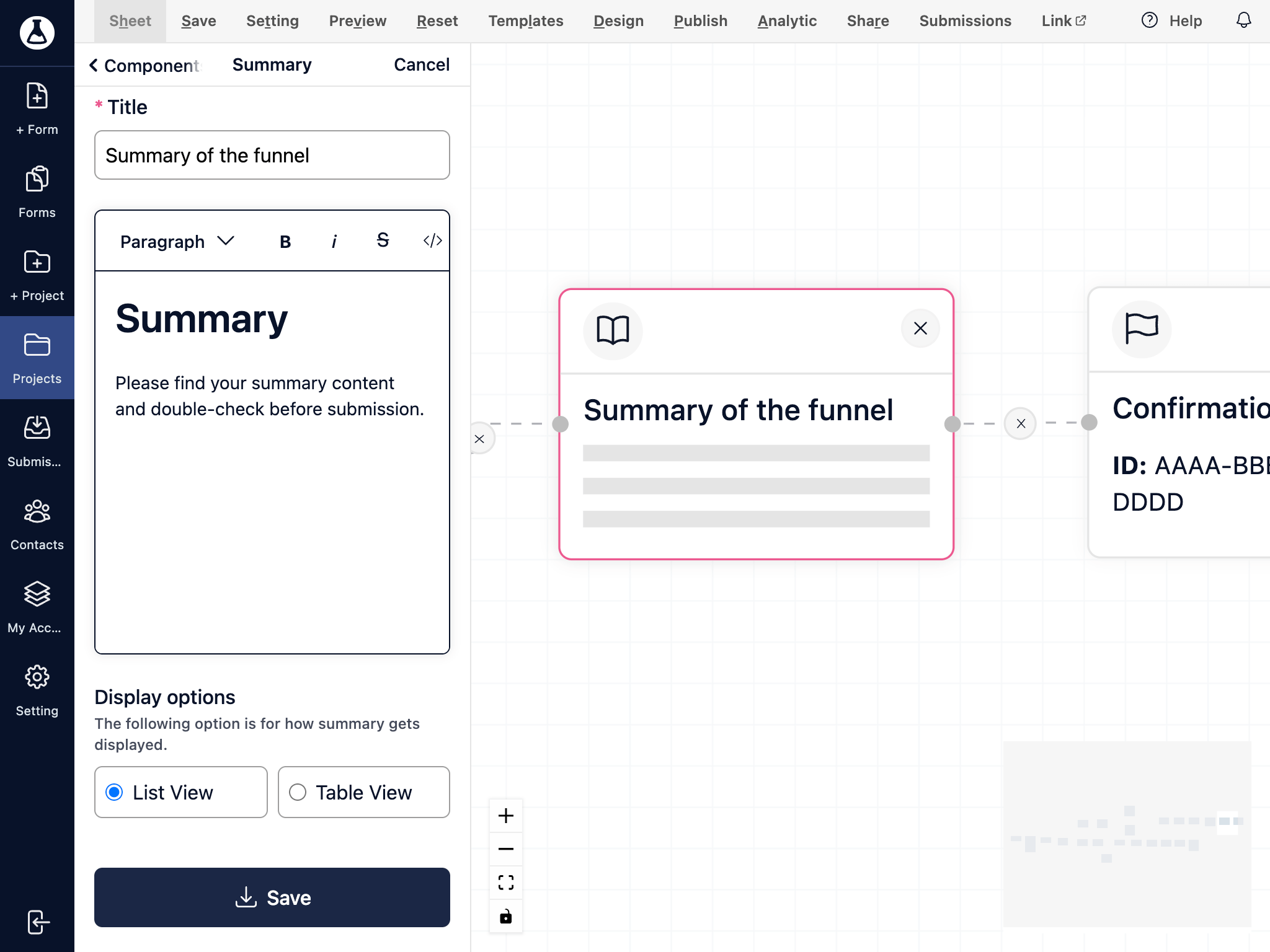
Click on the Summary node in the project sheet and provide a title and summary content.
Title: a short title for the node name.
Content: description will display on top of the summary content.
You can choose between List or Table view and click save to confirm.