Integrate Logic
Logic is a component that sits between each connected form component. It provides you with the opportunity to take actions based on the user's input. In addition, You own the data for each application during submission, which made integrating with external services simple.
Prerequisite: please complete the create project tutorial first.
We want to create a new flow when the form state contains a specific value. Let's drag a new Step to the sheet.
Drag & drop a Condition Logic node, place it between the steps and connect them.
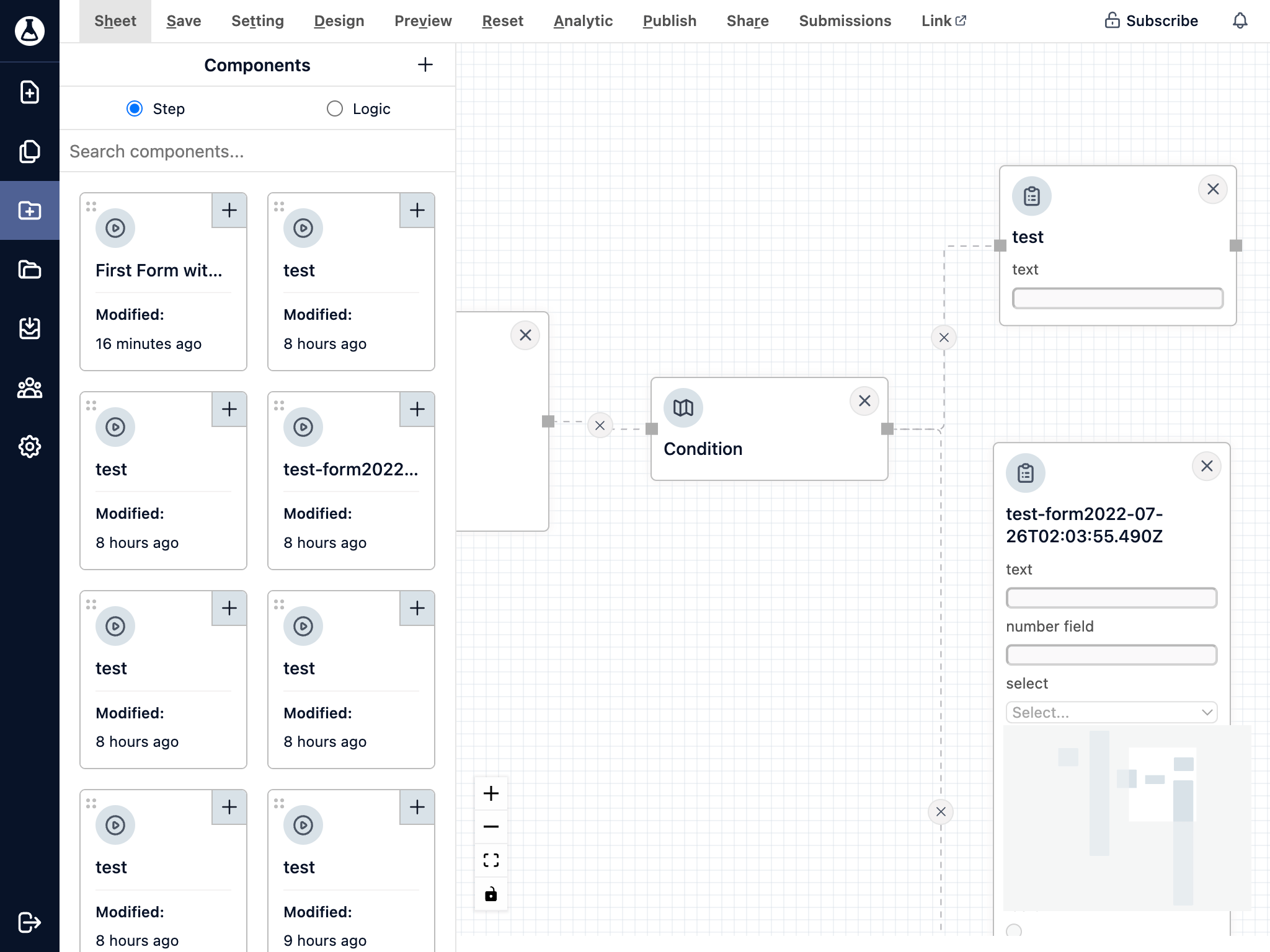
Tap on the Condition Logic, and click on the Add button.
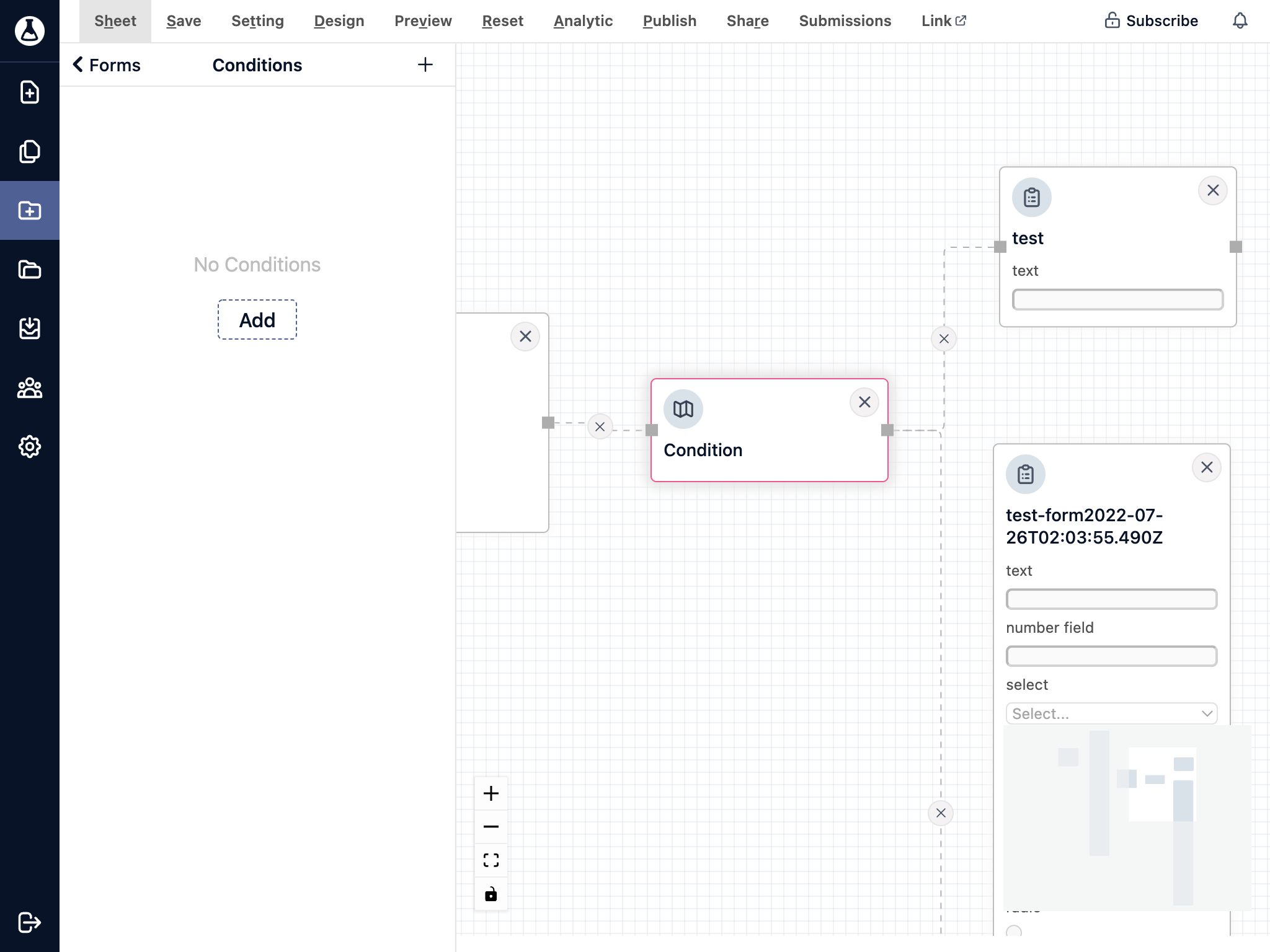
Fill up the title and description, and then click on Add Rule. Update the condition and select your action to redirect to an internal URL. Click Submit to confirm the condition logic.
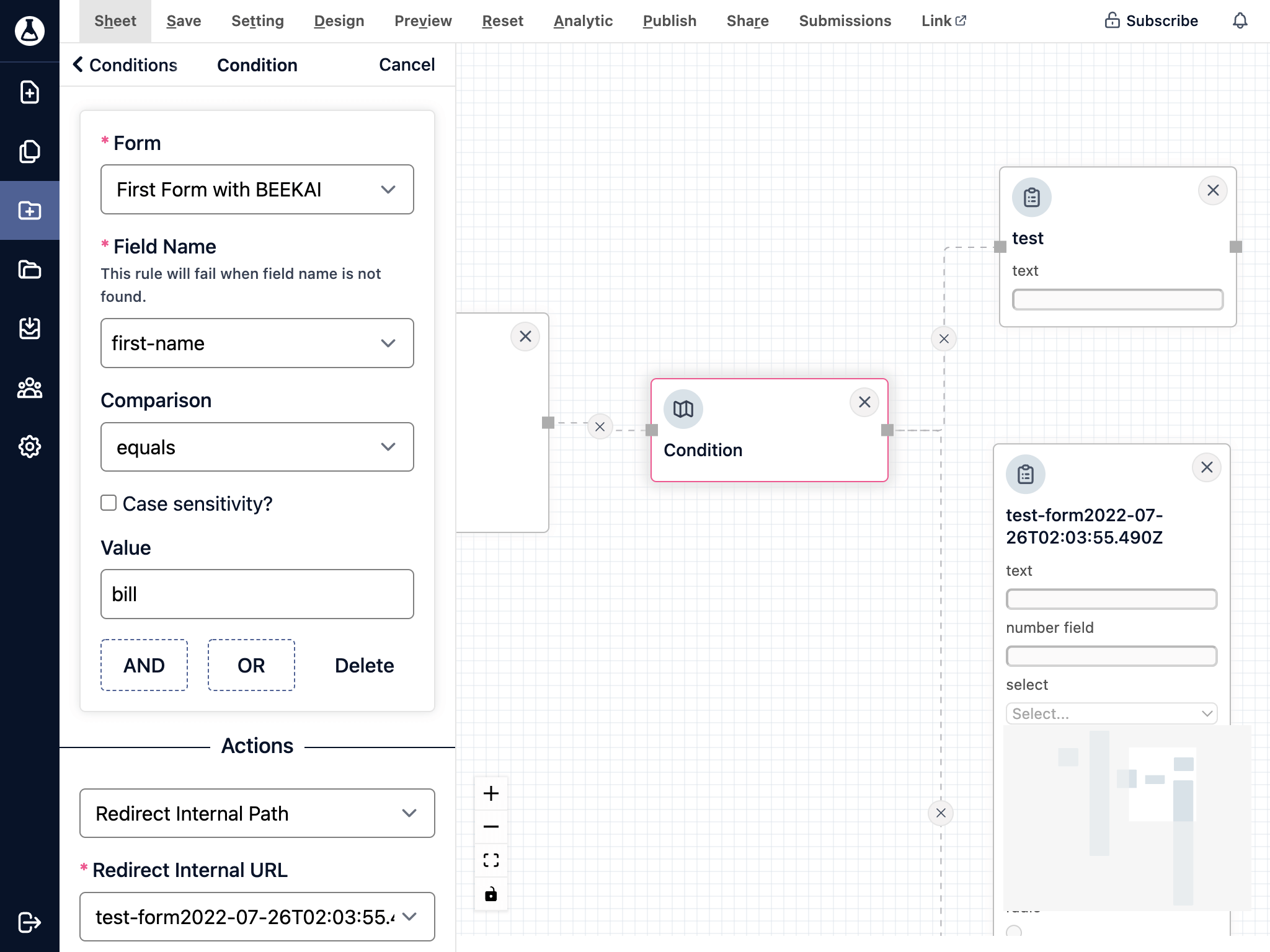
Let's repeat the same step as above, but set an opposite condition to push to the other step. Make sure there are two conditions defined to decide which path they should user take.
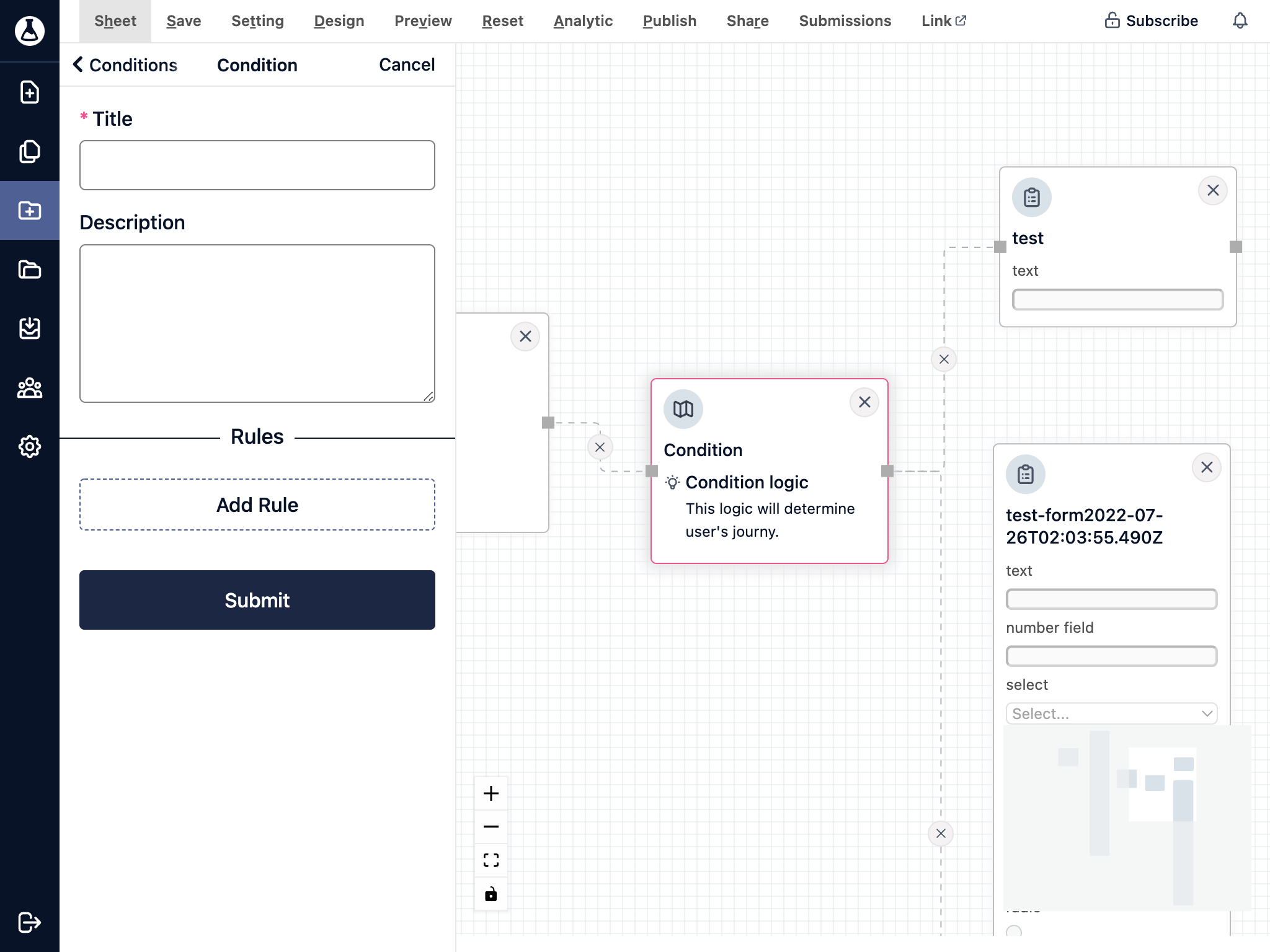
Click on the Preview button from the top menu bar. You could get a preview of the form application and test the login flow and conditional logic.
Click on Publish button from the top menu bar and be ready to receive submissions.