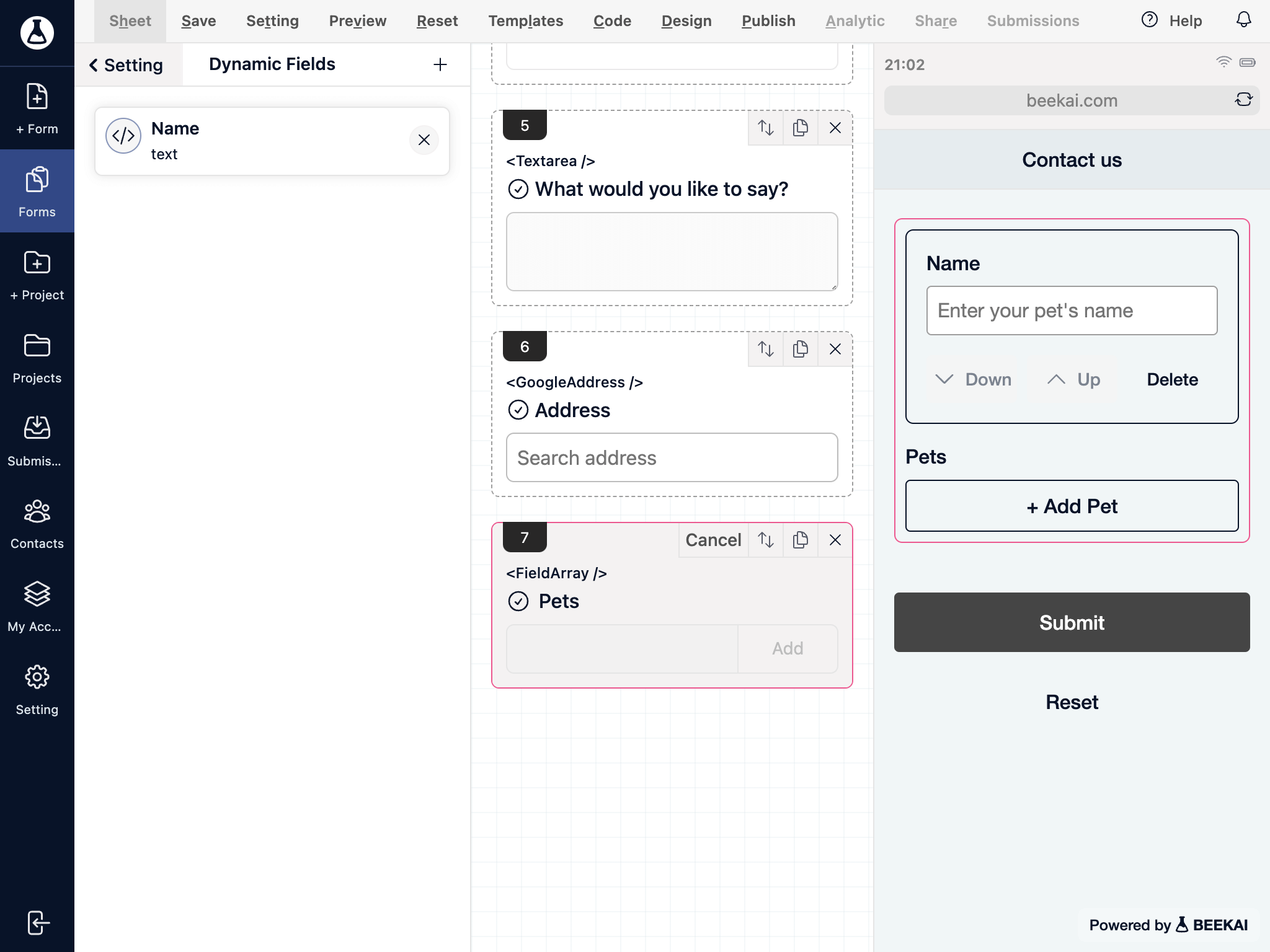Dynamic inputs
Dynamic inputs is a great tool for the user to supply multiple groups of inputs.
Go to the form section or edit an existing form.
Search for the dynamic inputs component into the components panel.
Drag & drop the component into the form sheet.
Update component configuration and make sure to add a button label. Clicking on the button will generate a new field group.
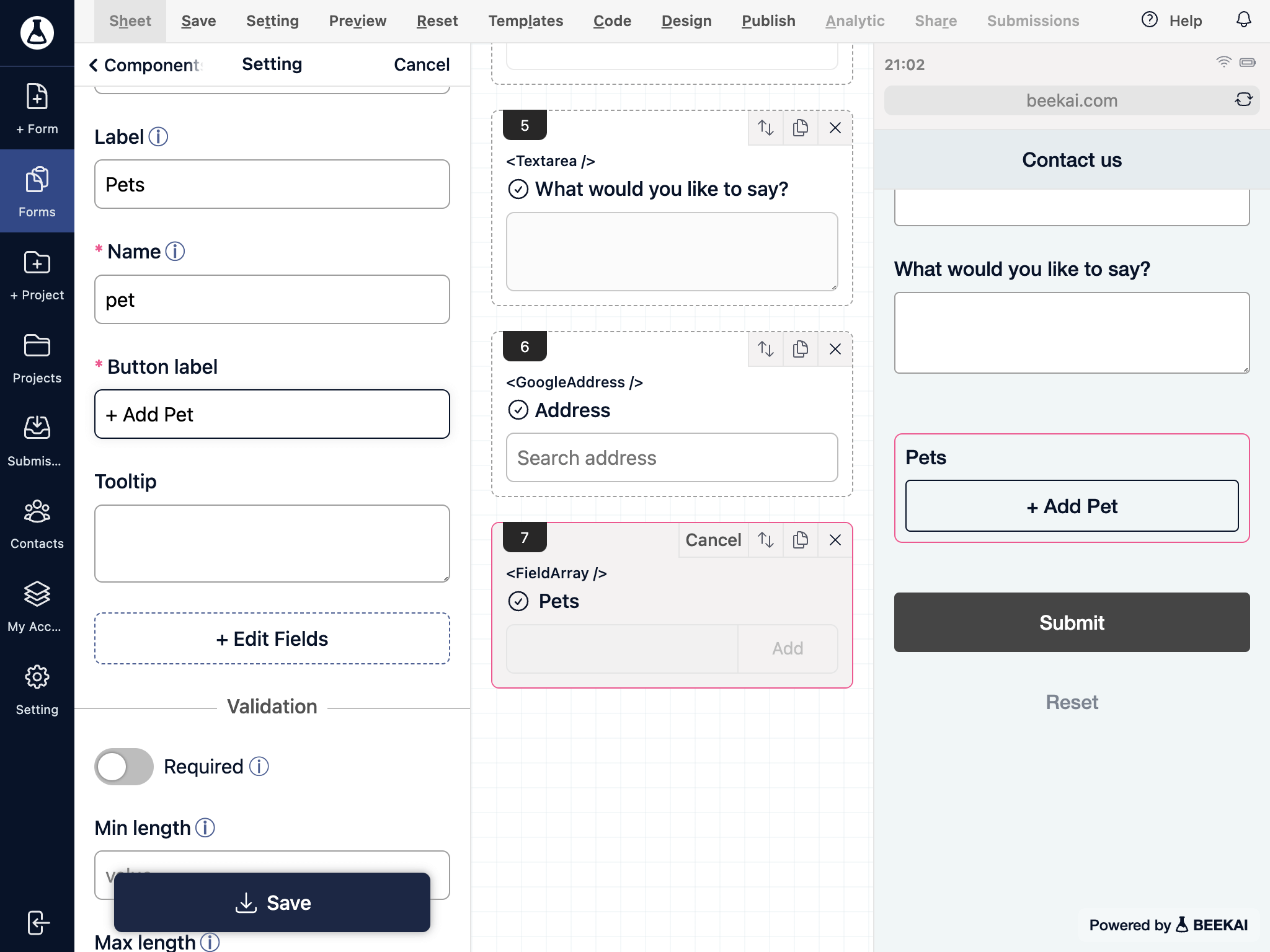
After the component is saved, click on the Edit Fields button.
Add a new field within the dynamic input.
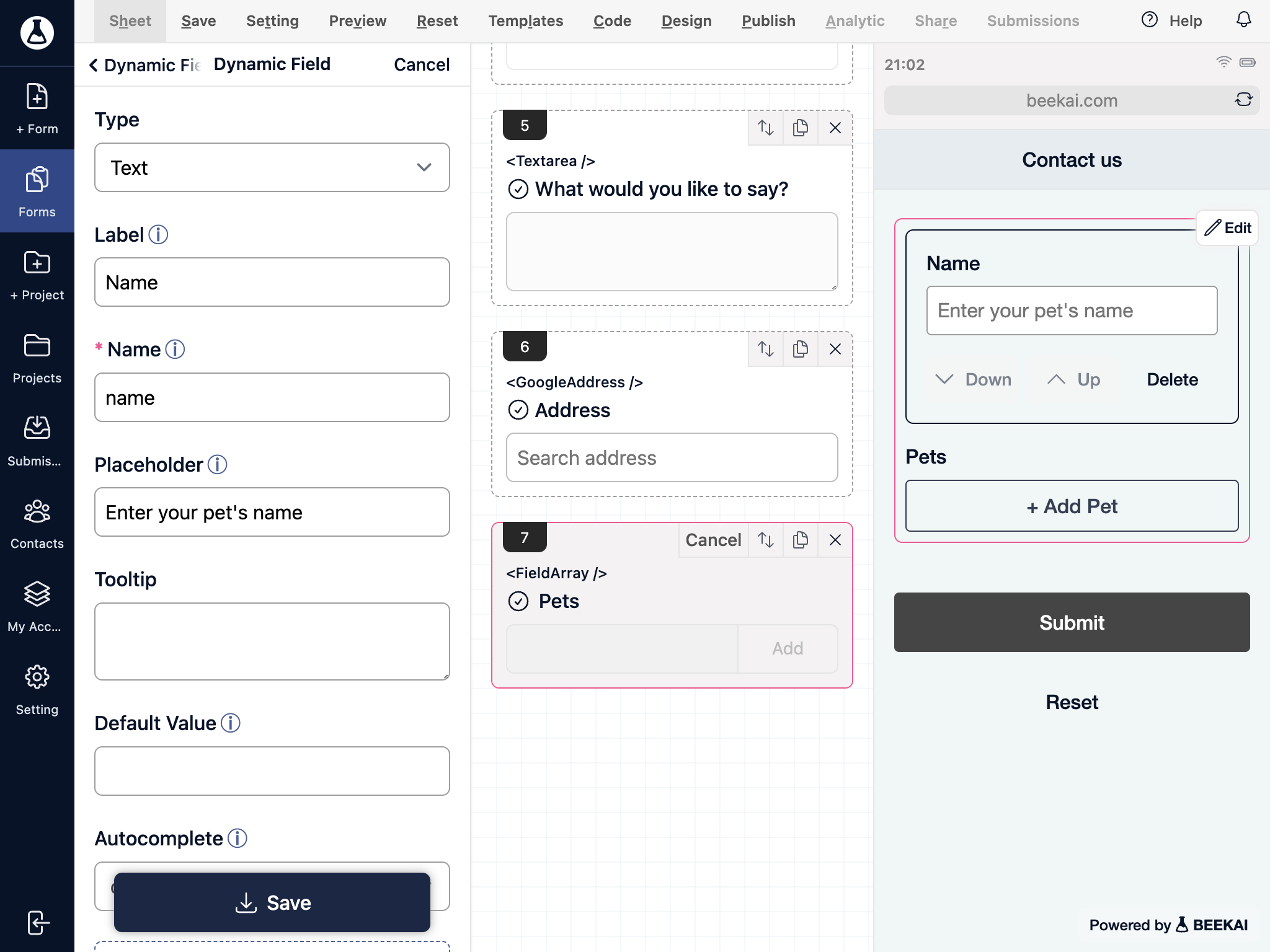
Once completed add field, you will be able to add more input and save to complete the component.