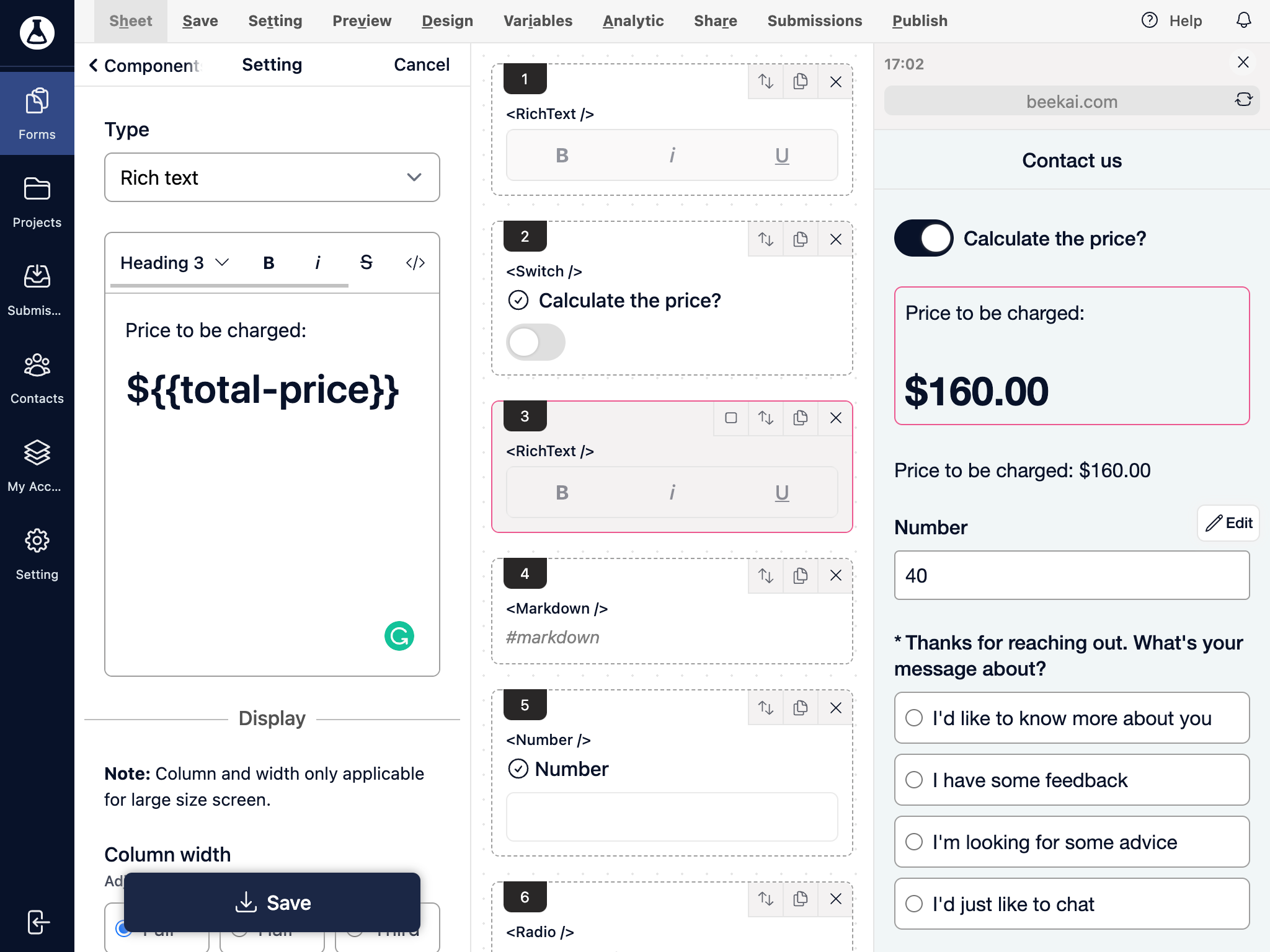Form variables and calcuation
Form variables allow embedding value or calculation results based on other fields.
Go to the form section.
Click on the Variables section.
We can create multiple variables, but let‘s start by updating the following config:
Name: to be used as a variable. Eg, we can create a variable name called “price“, and this then can be used in a paragraph: This is a {{price}}.
Rich Text Component: start type {{ a list of variables will appear.
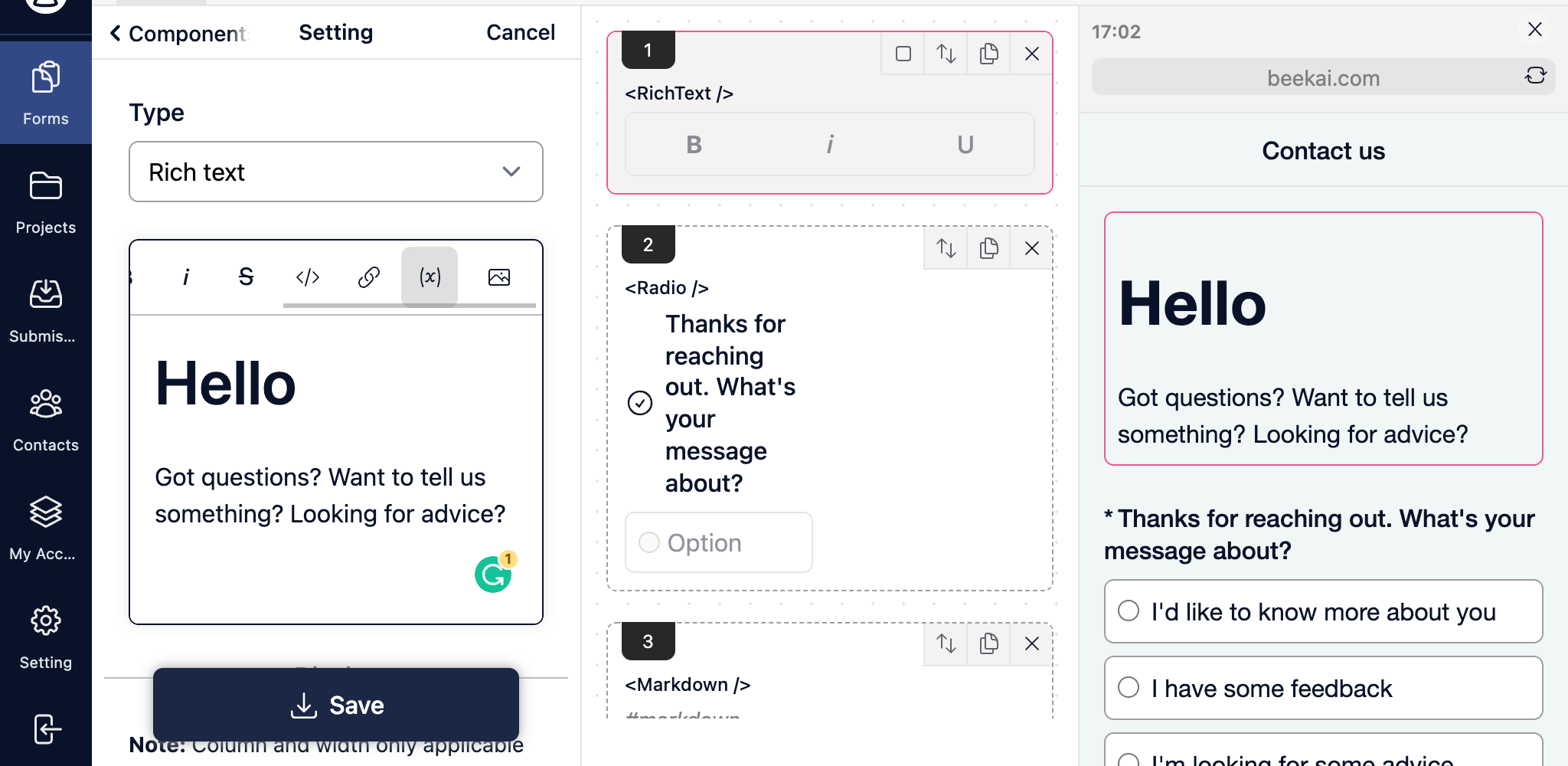
Markdown Component: click on the variable icon to trigger the popup form, then you can insert variables.
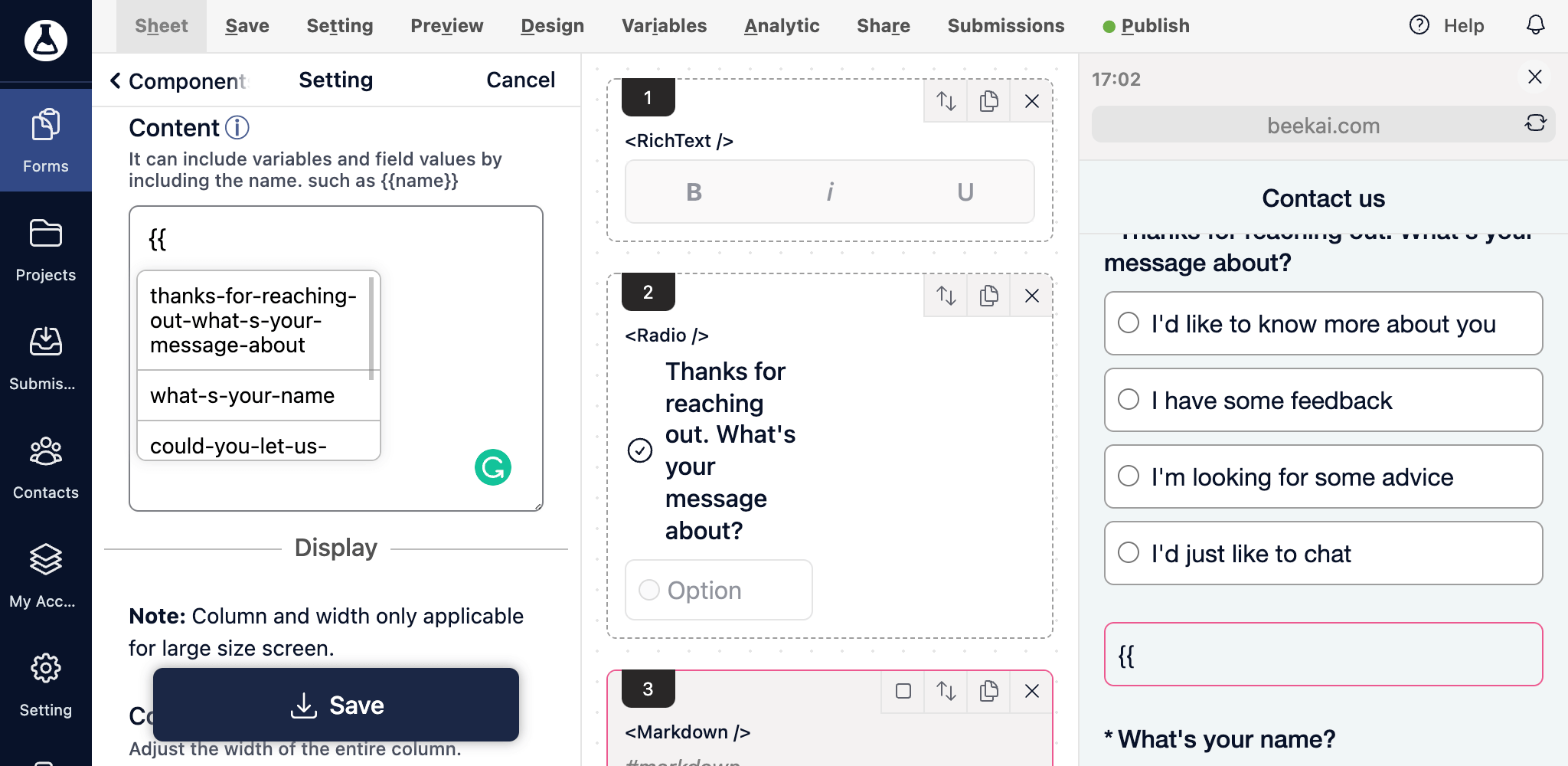
Default value: the default value to be displayed. It is useful when your calculation result maybe not ready.
Conditions: You can include a condition to filter calculation logic.
Calculations: Calculation logic to run again your field value. Field calculation can then be updated via user change in the input value.
You will be able to preview your variable logic.
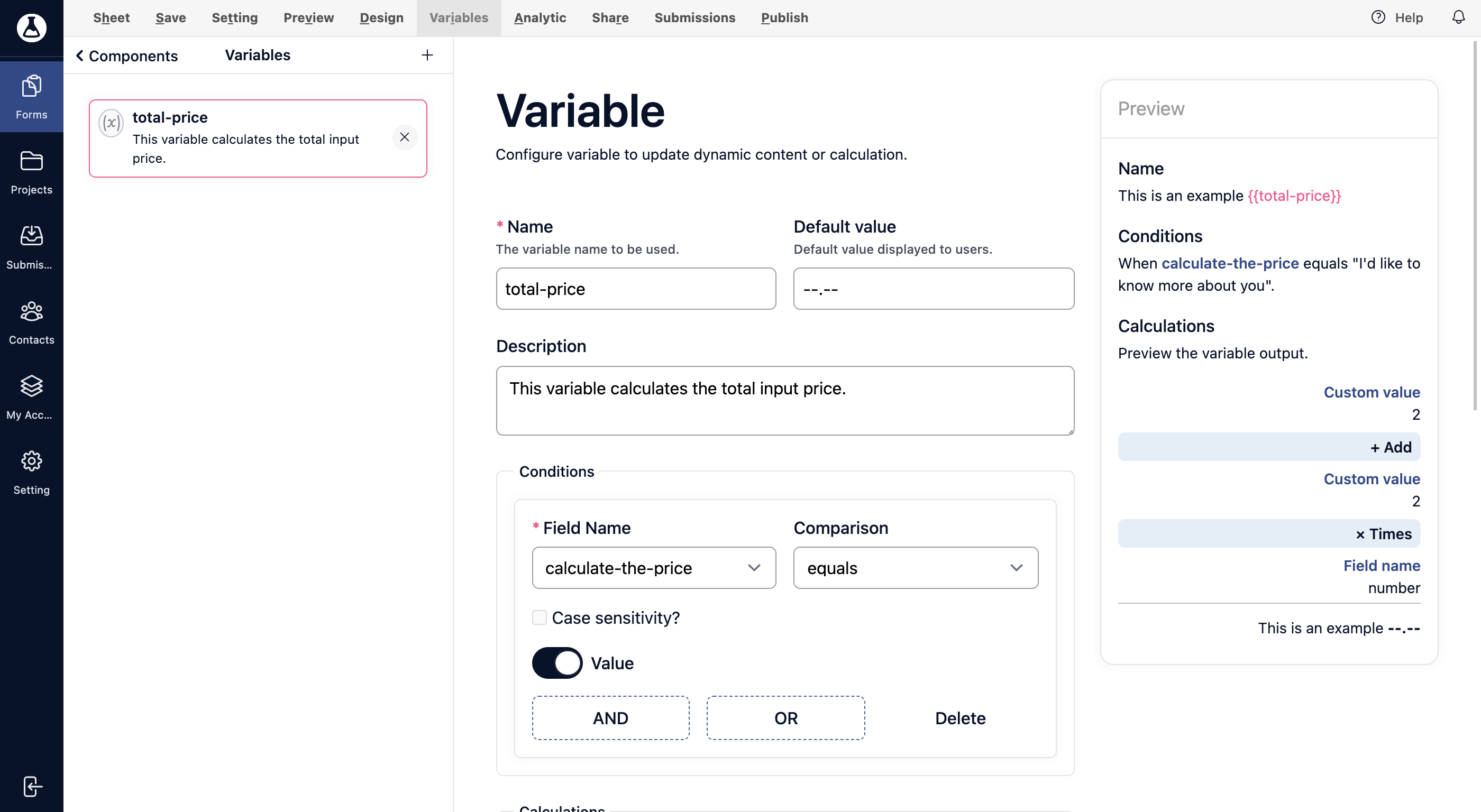
Save the variable configuration.
Update your Rich text or Markdown component with the variable.